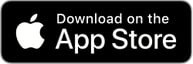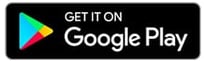Mobile Banking
Convenience at your fingertips
Mobile Banking is a safe and secure way to access your WEOKIE accounts with any smartphone or tablet.
Just download the WEOKIE app and experience the credit union difference.
With Mobile Banking you can:
- Deposit checks
- Receive instant balances
- Check account history
- Make loan payments
- Transfer funds between your WEOKIE accounts
- Access e-Statements
- Create alerts for your account with Notifi Alerts
- and MORE!
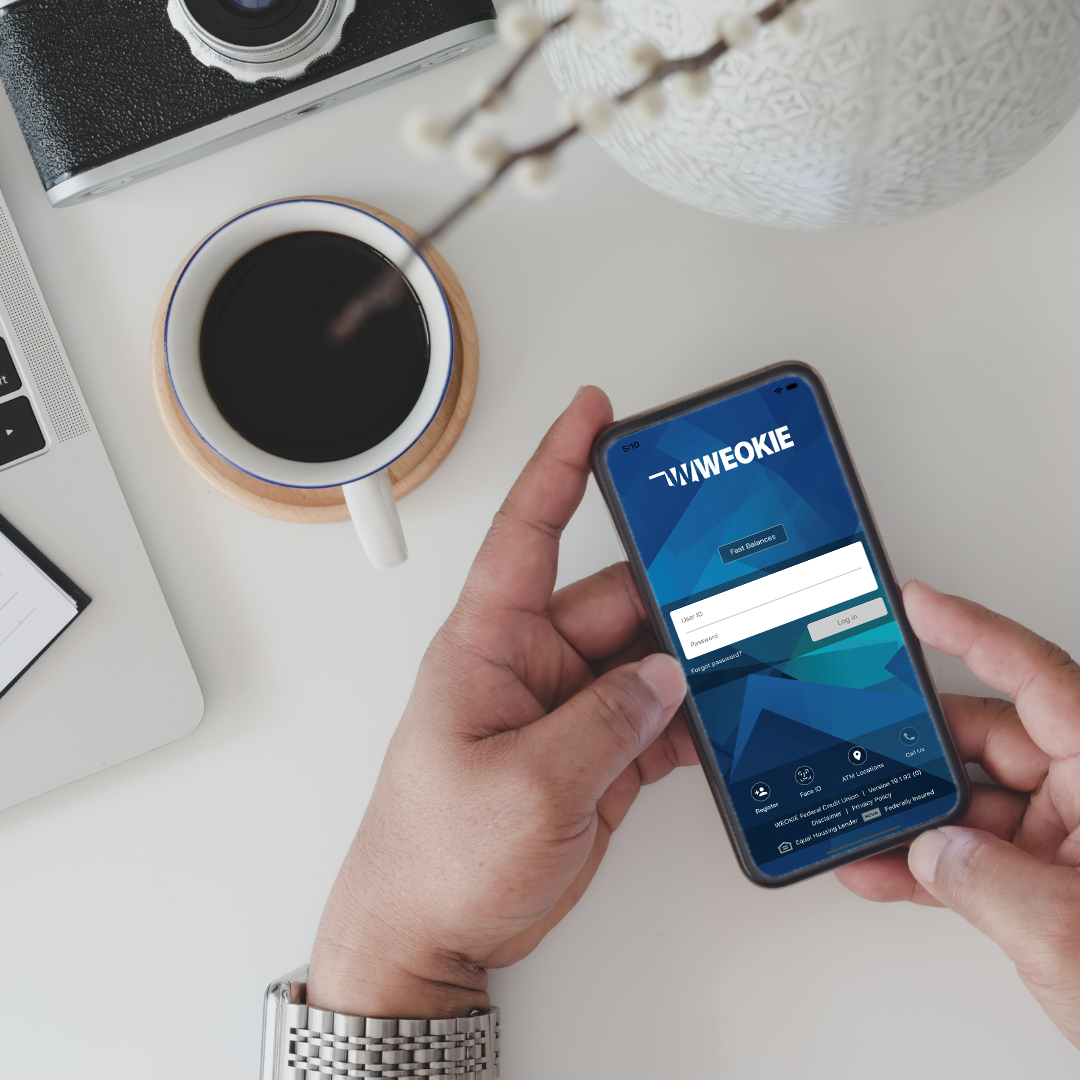
Note: You must be registered to use WEOKIE's Online & Mobile Banking. View our Mobile Wallet Terms and Conditions.
Free, Ongoing Credit Score, Report, and Monitoring with Credit Score
Master your credit standing, with no purchase or credit card required.
Simply log in to Online Banking or Mobile Banking for an instant, at-a-glance breakdown.
At WEOKIE, we aim to help members save and borrow smarter.
Keep track of your credit score with SavvyMoney.
Make sure to add WEOKIE's app for mobile banking to your smartphone after your register for Online Banking.
Mobile Deposit
Conveniently deposit checks from anywhere
Available only in our app for members who are enrolled in Online or Mobile Banking, mobile check deposit enables you to deposit your checks anytime.
-
Simply log in to your mobile app, select "Check Deposit" and follow the on-screen prompts.
-
Endorse the back of your check and write “For Mobile Deposit Only at WEOKIE” below your signature.
-
Take a picture of the front of your check, the endorsed back of your check, verify the amount of the deposit and you're done.
-
We recommend you retain the paper check for 2 weeks until it has cleared from the maker's financial institution.
CLICK HERE to View Mobile Deposit FAQs
Download WEOKIE's Mobile Banking App Today!
NOTE: To utilize Mobile Banking & Mobile Deposit, you must sign up for WEOKIE's Online Banking.
.jpg?width=500&height=323&name=Mobile%20deposit%20example%20in%20phone%20(NXPowerLite%20Copy).jpg)
Manage Your WEOKIE Debit Cards Anytime, Anywhere with Card Controls.
Card Controls is an easier way to manage your cards & alerts directly from your WEOKIE Mobile Banking App. Using only one login (your WEOKIE username and password), the now integrated Card Controls helps you to more easily:
-
Turn your WEOKIE debit cards on and off instantly — perfect if you’re not quite sure where a card is
-
Prevent fraudulent activity by setting controls on transaction types, locations, and merchant types where your card can be used
-
Get real-time alerts when types of transactions you specify take place
-
Set dollar limits for transactions and receive alerts when those limits are being reached — no more worrying about going over budget
-
Review and categorize usage of transactions on your debit cards
-
Works in tandem with the WEOKIE Mobile banking app — you must already be using the WEOKIE Mobile Banking app to download and use the Card Controls app

Mobile Banking FAQs
Manage your money wherever you are with Mobile Banking
Mobile Banking is a safe and secure way to access your WEOKIE accounts with any smartphone. Just download the WEOKIE app to your smartphone or tablet.
-
How do I set up touch ID or Face ID in Mobile Banking?
To set up Touch ID or Face ID in Mobile Banking¹, follow the steps below:
- Login to the Mobile App
- Tap the menu button
- Select Profile
- Select Authorized Device Enrollment
- Enter a name for the device
- Enter your User ID and Password
- Tap Enroll
-
Is there a limit to how many deposits I can make via mobile deposit?
Members are currently limited to 5 check deposits in a single day and a per transaction limit of $3,000 and a per day limit of $5,000
For more information, please visit our Mobile Deposit page.
-
How do I sign up for mobile banking?
To sign up for Mobile Banking, you must first be registered to use Online Banking. You can complete our Online Registration Form to register.
Once registered, you can visit our Mobile Banking page for links to download the Mobile Banking app. You will use your Online Banking User ID and Password to login.
-
How long before funds transferred via mobile banking will be made available?
If you transfer funds via Mobile Banking, they are available immediately.
Checks deposited through Mobile Banking are subject to a two-business-day hold.
-
Which accounts can be viewed with the mobile banking?
-
How do I enable automatic updates for the mobile app?
Follow the steps below to enable automatic updates for the Mobile App:
Apple Devices Android Devices - Select Settings
- Select App Store
- Tap the App Updates toggle switch to turn on Automatic Updates
- Keep in mind that this will enable updates for all apps, not just the WEOKIE Mobile App
- You can repeat these steps to disable automatic updates at any time.
- Select Google Play to access the Google app store.
- Tap your profile picture on the top right.
- Tap Settings > Network Preferences > Auto-update apps.
- Select an option:
-
Update all apps over Wi-Fi or mobile data
-
Update with limited amount of mobile data
-
Update over Wi-Fi only
-
Don’t auto-update apps
-
What do you need to get an auto loan?
When purchasing a new vehicle, you'll need to bring a few specific things to make the process as simple as possible. Download our free guide: 8 Things You Need To Apply For An Auto Loan.
PLEASE NOTE that while the use of WEOKIE Federal Credit Union Mobile Banking is provided FREE OF CHARGE, standard text messaging fees from your wireless provider (AT&T, Sprint, T-Mobile, Verizon, or other) will apply, and thus, the actual cost of using this service is solely dependent upon the wireless provider and the wireless calling plan (including messaging and Internet access) for each person's cell phone or mobile device.